When planning a Lync Server environment, any remote
access or federation features require significant firewall configuration
to ensure the features work correctly and to properly secure the
infrastructure. Many different firewall vendors, devices, and
configurations can be used to achieve the goal.
The key points to keep in mind are as follows:
The Edge Server has two network adapters to account for, and two different sets of rules must be created.
The
Edge Server requires at least two network adapters. One is internal
facing and communicates with the internal Front-End Servers, Directors,
and clients, and the second adapter communicates with the external
traffic from the Internet.
Organizations might have a dedicated network security
team that is different from the team responsible for implementing and
managing Lync Server. Because the deployment planning typically crosses
different teams, it is important for all parties to meet early in the
planning stages to discuss the deployment requirements. Much of the
work and troubleshooting with Edge Server firewall configuration is a
collaborative effort between multiple teams to ensure each component is
configured correctly.
The following section discusses the different
firewall topologies that can be used for Lync Server and key
considerations for each design.
Tip
It is highly recommended you place Edge Servers in a
perimeter or DMZ network where they can be secured both from the
Internet and internal network. This design allows the Edge Server to
operate as designed—in a secure manner with limited exposure externally
and a limited ability to impact internal operations.
1. Back-to-Back Firewalls
The ideal approach to any perimeter network or DMZ is
to utilize two different security devices where one provides a layer of
defense from the Internet to the perimeter network and the second
provides another layer of defense by filtering traffic between the
perimeter network and internal network. The Lync Server Edge Servers are
situated between the two firewalls in the perimeter network. This
approach is illustrated in Figure 1.
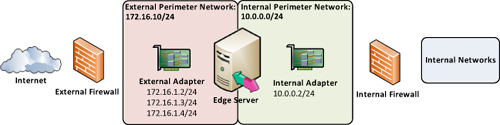
Tip
This configuration is generally considered the most
secure because even if an attack compromises the external firewall, the
internal firewall still isolates traffic from the attacker.
Organizations might even use different firewall vendors for the two
firewalls. This ensures that if an exploit exists for one firewall, it
is unlikely the same exploit can be used against the secondary firewall,
keeping malicious attacks contained to the perimeter network.
In this configuration, the Edge Server has the
external-facing adapter connected to the more external perimeter network
and the internal adapter residing in the internal or more trusted
perimeter network.
2. Three-Legged Firewall
A
three-legged firewall approach can be used when it is not feasible to
have two physically separate firewall devices separating traffic from
the different network segments. Typically, a smaller organization does
not have or want a back-to-back firewall, so a single device is used
instead to logically construct the same functionality as a back-to-back
firewall provides. This single firewall device is generally at least
three physical network interfaces or “legs” that are all connected to
different networks: one to the public Internet, one to the perimeter
network, and one to the internal network. In this scenario, the Edge
Server has all network adapters connected to the same network segment. Figure 2 shows the logical layout of a three-legged firewall design.
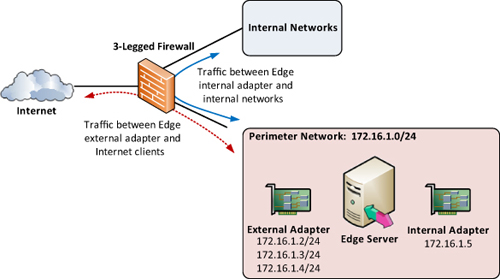
Firewall rules can still be used to control the flow
of traffic between each segment like in a back-to-back scenario, but the
primary difference here is that all traffic is run through the same
physical device. Whether it is external traffic destined for the
perimeter network or perimeter traffic destined for the internal
network, it all flows through the same device.
The primary advantage of a three-legged firewall is
that it is generally less expensive because only a single device is
required. The disadvantage is that although a three-legged firewall can
be used to simulate a back-to-back configuration, setting up the rules
can be more difficult to configure, manage, and troubleshoot. It can be
easy to mistakenly associate a rule with the wrong source or destination
interface.
Another downside compared to a back-to-back firewall
design is that if an attacker compromises the firewall, access to all
network segments is achieved. Instead of having to infiltrate both
firewall devices, simply using one exploit grants access to all
networks. That said, a three-legged firewall design is popular for
small- and medium-sized businesses.
3. No Perimeter Network
If
there is no perimeter network, a last-resort option is to leave both
Edge Server adapters as part of the internal network. In this
configuration, both Edge Server interfaces are part of the internal
network, and NAT can be used to expose the required Edge services.
Warning
This approach is not recommended at all and should be
avoided if possible. Instead, take the time to plan for a perimeter
network if one does not exist prior to the Lync Server deployment. This
topology is included here only as an example of how not to deploy Lync Edge Servers.
Although this approach can work, from a technical perspective it is not ideal for the following reasons, as shown in Figure 3:
The only firewall exception for the Edge
Server’s interface to reach back to internal network Front-End or
Directors should be TCP 5061 for MTLS SIP communication.
If the internal adapter is instead part of the internal network, there is no filtering or restrictions for other ports.
If
an Edge Server is compromised by an attacker, an attack to any internal
server and port can be attempted without restriction. Instead, if the
internal interface is properly secured, an attacker is able to use only
TCP 5061 to reach a Front-End or Director.
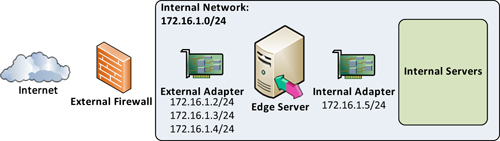
Straddling the Internal Firewall
Another firewall that, unfortunately, is used too
often is where the internal interface of the Edge Server does not pass
through any firewall. Instead, it straddles the firewall by being
connected directly to the internal network. Administrators still secure
the external adapter in this scenario. However, instead of creating the
appropriate rules for the internal adapter, they just place it on the
internal network.
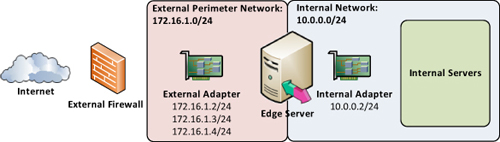
There
is not much benefit to straddling a firewall with the internal adapter
because, just like the previous scenario, several risks are associated
with placing the internal adapter directly on the internal network.
Furthermore, if the time has been taken to properly secure the external
adapter, much of the hard work has already been completed.
Typically, routing has been planned and validated, so
creating the few remaining rules should be fairly easy. Spend the extra
time to properly secure the internal adapter to protect the rest of the
Lync Server infrastructure.
Tip
Microsoft has designed the Edge Server to be secured
properly on both the internal- and external-facing interfaces.
Therefore, always avoid placing the internal adapter directly on the
internal network whenever possible.